Like many others, I migrated from Windows to Mac and using Mac OS natively. Some time ago we started using remote apps within the Horizon View Client, which is pretty cool. Instead of connecting to my View Desktop I can use an application direct on my Mac.
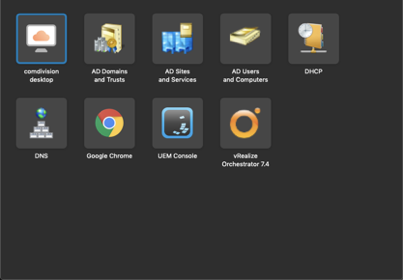
The screenshot shows my Horizon Client with the desktop and some applications. What I really love is using a Chrome browser doing administrative stuff in our infrastructure, like connecting to a vCenter server. To be complete, I need to say, that the Chrome browser runs implicitly on a Windows OS.
In the past I used keyboard shortcuts a lot on Windows and continued with that on my Mac. I had to relearn some, but it’s not that complex.
Back to the topic: I am using the browser doing administrative stuff and I’ve always many tabs open. On the Mac I use ⌘-W to close a tab. Unfortunately, it always closed the whole Chrome browser. I hated that really, because I am really used to keyboard shortcuts and it’s hard to change the working process. After some investigation I found, that there is a mapping and ⌘-W is mapped to Alt-F4 which closes an application in Windows.
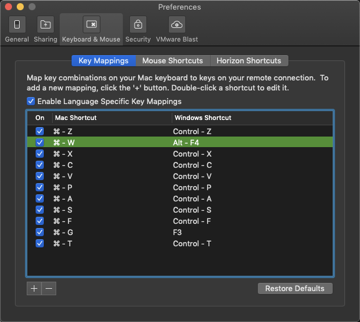
I just changed the mapping to something I need, which is Ctrl-W in Windows to close tabs in a browser. Furthermore, the + sign in the lower left corner, enables you to add additional needed keyboard shortcuts.
I hope you’ll find this useful and please don’t expect me writing another Horizon View blog article.
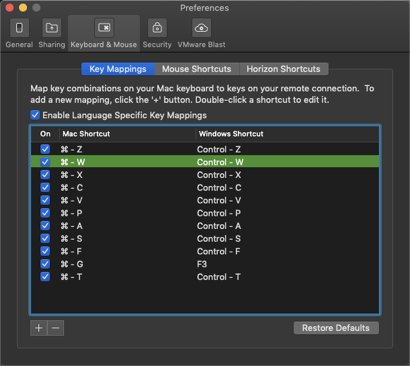
Now it’s perfect and I can use the Mac keyboard shortcuts, which I am used to after using a Mac for two years, for the remote applications in the Horizon View client. That’s just perfect, using the same shortcuts in two different operating systems.




